Display Management with Airtame
If you are using an AirTame to connect and manage your displays, please follow these steps. Note: These are only applicable for AirTame 2. For more support with Airtame setup and installation, please visit the Airtame Knowledge Center.
Installation
- Create an Airtame account and leave it open on your browser. This is referred to as the "Airtame Cloud."
- Download the Airtame app. No need to log into the app itself.
- Follow the directions inside the Airtame box or on the website to install your Airtame. Once connected, you will see an AirTame setup screen displayed with a specific Airtame number.
Connect to the AirTame
- Connect to the Airtame setup network. Once the device is connected you will see it appear in the Airtame app.
- If you are using wifi connection, change your wifi to the same network as the Airtame device. (Example network & Airtame name: ooO-3b-2EQ)
- If you are using an ethernet connection, you should see the Airtame 2 devices listed in the app.
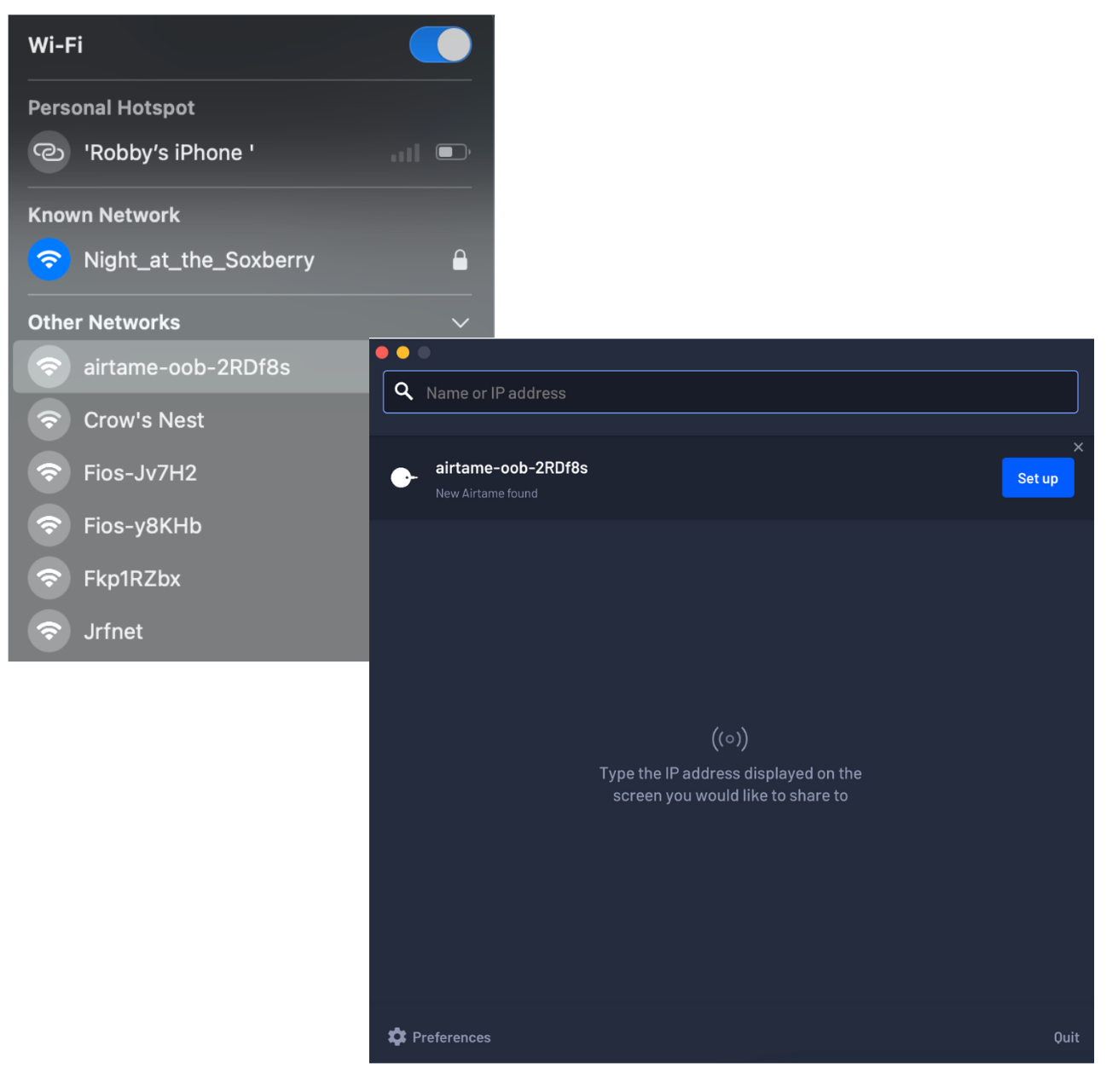
Connect the Airtame to Wifi
- Click Set Up next to the Airtame device name.
- Name the device. We recommend using the following naming format: building- placement (example: Building 1- Lobby).

- Skip setting a password.
- Choose the correct Internet network and add the wifi password. If using an ethernet connection, the device will automatically connect if you are using an ethernet connection.

- Wait for the confirmation on the Airtame Device.

- Reconnect to your regular network wifi.
Your Airtame device is now configured and connected to the Internet. It is now time to add your Airtame device to the cloud, so that you can manage it remotely without needing to be near the device each time you would like to make a change.
Adding your Device to Airtame Cloud
- In the Airtame cloud, click +Add Airtame in the top right hand corner of the screen.
- Copy the Cloud Token from device in AirTame cloud.
- Open the Airtame app again and paste the Cloud Token into the device.


- Click Apply Changes to Save.
- The device should appear in the device list on the Airtame Cloud Dashboard.
You are now ready to create your display in the Cove Dashboard. Follow this link for step-by-step directions on display management.
.png)